TABLE OF CONTENTS
Login to Moodle
Enter your username
Enter your password

Click on the Mahara logo in the side panel

Click on the burger menu (three lines, top right)
Click on the arrow beside Create
Click on Journals

Your Journals Page will contain a default Journal with your username.
A journal is like a book or a diary, each journal has a different subject.
For example: Travel Diary, Work Log, Reflective Journal, Learning Journal
To create a new journal
4. Click on
5. Give your journal an appropriate name, a brief description, then click Create Journal
You will return to your Journals page. This shows the cover pages of all your journals.
6. To create a new entry in your journal click:
Give the entry an appropriate title and complete the entry.
An entry in your journal is like a new entry in a diary.
It is important to make sure you make a new Entry and not a new journal.
(You can add images, tables, hyperlinks and format the entry from the toolbar.)
Below the entry is the option to 
7. Scroll down and click: 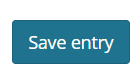
You will return to your Journal. You can edit the journal, edit the entry, add a new entry and publish/unpublish.
To navigate back to your dashboard use the burger menu.
When you return to your Journals Page you will see:
- number of journals
- number of entries in each journal
Add a journal to a page
8. Click on the burger menu 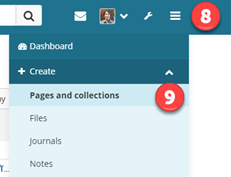
9. Click on Pages and Collections
(If you need to create a page follow steps 10-12)
10. Click on 
11. Click on 
12 Fill in an appropriate title, scroll down and click 
In edit mode:
13. Click and drag the blue + (top right) onto your page. (If you can't see this you need to click the pencil so you are in edit mode.)
14. Click show more to view more block types.
Choose the required block type:

Journal will add the whole journal and all entries
Journal entry will only add the entry you chose
Recent journal entries display the last 5 entries
Tagged journal entries, you can tag entries and they will display automatically on your page
15. Name the Block appropriately. If you remove the text "Placeholder" the block will automatically be given the name of the selected Journal.
16. Click the circle next to the name of the journal or entry you want added to your page
17. Scroll down, click save, Click 
Share a page
Click on the Burger menu
Select: Pages and collections
Click on the padlock at the bottom of the Page or Collection you want to share



Click

Open the Share With drop-down menu
Choose: Person
Type your tutor's name in the search box
Click on the correct result

Repeat for more Users
Click Save when finished




