(Staff) How do I add an H5P activity to my Moodle course?
Print
Created by: Dawn Kelly
Modified on: Thu, 21 Dec, 2017 at 10:54 AM

|

|
Choose course |
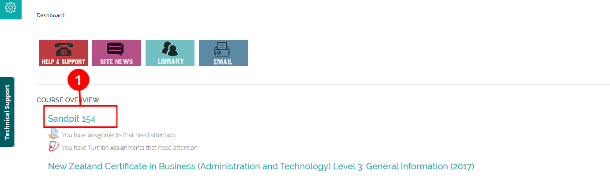
|

|
Open the course you wish to a add the H5P activity to.
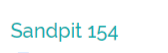
|

|

|
Choose/edit section |

|

|
Go to the required section.
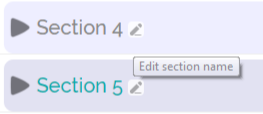
|

|
If you need to name the Section, click on the pen.

|

|

|
Add an activity |

|

|
Click on the arrow to open the section

|

|
Click on:

|

|

|
H5P |

|

|
Select H5P and click: Add

|

|

|
|

|

|
•Name your activity
•Write a brief description
•Check the box if you would like the description displayed for students
|

|

|
Choose activity type |

|

|
You can create activities in Moodle (Create Content) or on the H5P site and then upload to Moodle

|

|
Open the drop-down to display types of activities

|

|
Or search for activity types |

|

|
|
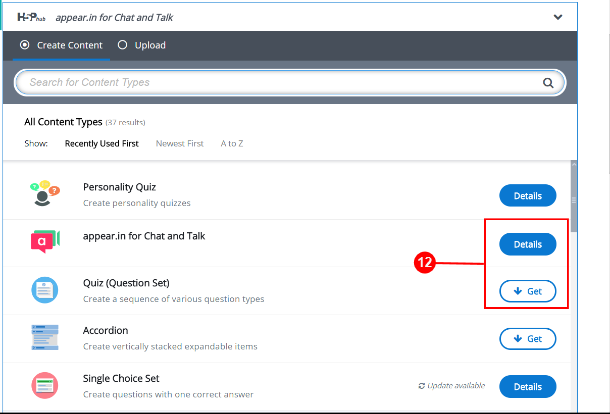
|

|
Details: gives your more information about an activity including Tutorials and Examples.
Get: will install the activity

|

|

|
|

|

|
To choose the activity click:
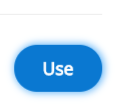
|

|
To choose a different activity click the back arrow

|

|

|
Tutorial |
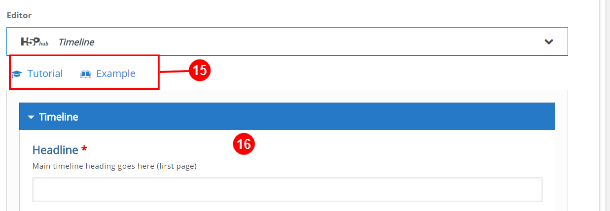
|

|
You can view a Tutorial and Example before you start
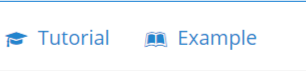
|

|
Then fill in the required fields marked with a red asterix and create your activity |
|
Dawn is the author of this solution article.
Did you find it helpful?
Yes
No
Send feedback Sorry we couldn't be helpful. Help us improve this article with your feedback.