How do I edit my Moodle course details?
Print
Created by: Dawn Kelly
Modified on: Mon, 10 Aug, 2020 at 3:28 PM


| 
|
| 
| Go to the Whitireia Moodle site

| 
| Select:

|

| 
| 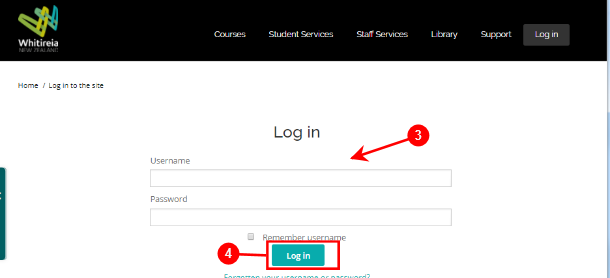
| 
| Enter Username and Password | 
| Select:

|

| 
| 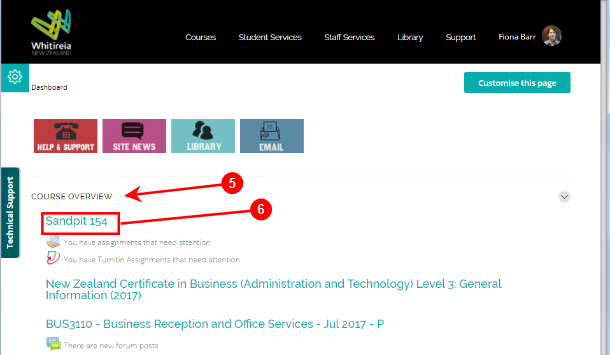
| 
| Your courses will be displayed under
COURSE OVERVIEW | 
| Open your course

|

| 
| 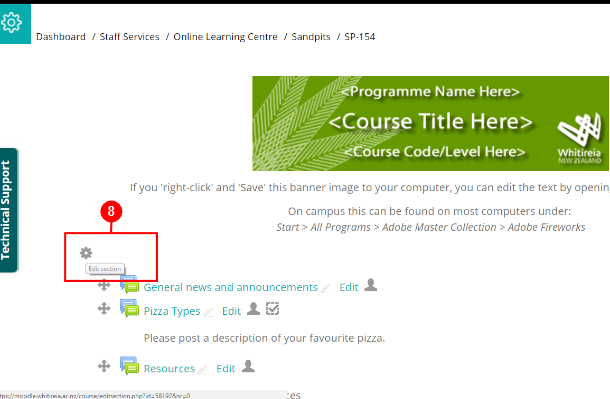
| 
| Click on cog to Edit Section
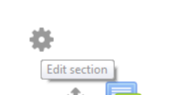
|

| 
| 
| 
| Untick checkbox

| 
| Update details

| 
| Add a description |

| 
| 
| 
| Click on icon if you want to add an image

|

| 
| 
| 
| Select your image and click Open |

| 
| 
| 
| Select Apperance tab to change size and alignment.

|

| 
| 
| 
| To edit a section scroll down and click on the cog on the right hand side, Edit Section. |

| 
| 
| 
| Enter a Section name and a Summary | 
| Select: Save changes |

| 
| 
| 
| To add a file: Scroll down to RESOURCES and tick File

|

| 
| 
| 
| Click and drag file or use File Picker |

| 
| 
| 
| Change Display to:
New window
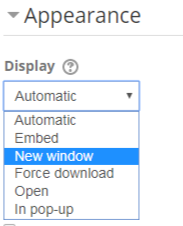
| 
| Ensure Visible displays: Show

|
|
Dawn is the author of this solution article.
Did you find it helpful?
Yes
No
Send feedback Sorry we couldn't be helpful. Help us improve this article with your feedback.

