Tutors can manually enrol Participants onto their course by doing the following:
1. Go to the Moodle course and click the Participants link at the top of the course:
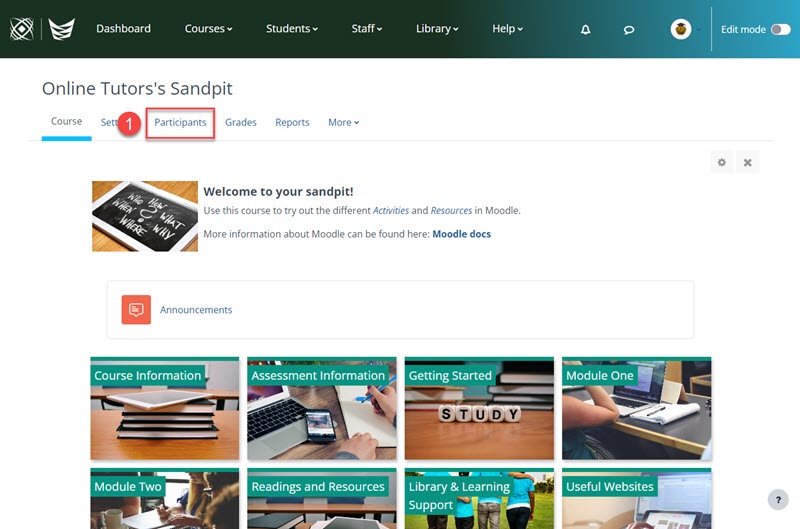
NOTE: The Participants page will list everyone enrolled in your course. Additional details such as Student ID numbers, email addresses, Roles e.g. Student, Tutor, Non-editing tutor etc, and last access to the course can also be found here.
2. Click the Enrol Users button at the top of the page:

A new window will display where you can Search for the students details.
NOTE: The default role is Student you can choose other Roles from the drop-down menu next to Assign role.
3. Search for the student using the Login ID, Student ID Number, Name or Email Address to list potential enrolments*:
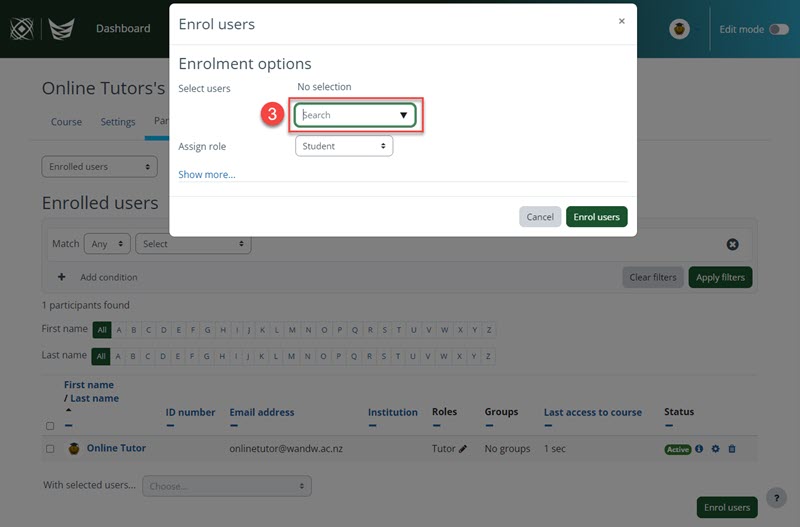
4. Select the students name on the list of potential enrolments:

5. The name will be added to the Select Users:

6. Click the Enrol Users button at the bottom right of the pop-up box
7. The student will be added to your Participants list:

*NOTES
If you do not see the participants name on the list of potential enrolments:
- Try another way of searching for them e.g. Login ID or Student ID number
- Check they are fully enrolled (EA) in Artena
- They may have already been enrolled in the course**
- They may not have logged into WelTec Moodle before***
**If a Participant is already enrolled in a course they will not be listed when searching for potential enrolments, check the Participants list or use the Alphabetical search the current enrolments.
***Whitireia students will not be automatically enrolled into WelTec Moodle courses, see: My Whitireia students need access to WelTec Moodle.
If you have checked all options and still do not find the participant in Moodle, email flexiblelearning@wandw.ac.nz to submit a support ticket and one of the team will be in touch.
