How do I create a forum on Whitireia Moodle?
Print
Created by: Dawn Kelly
Modified on: Mon, 10 Aug, 2020 at 3:31 PM


|

|

|

|
Open the course you wish to a add a Forum to.
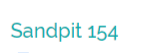
|

|

|
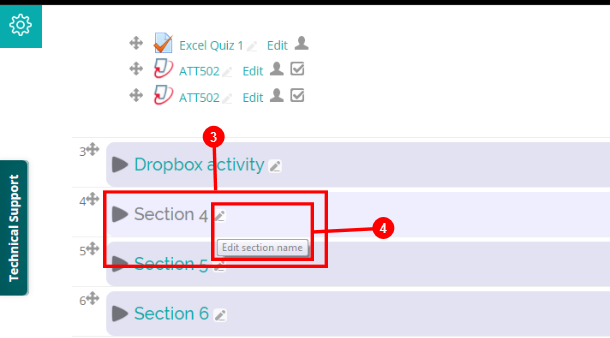
|

|
Go to the section you need the Forum to be in.

|

|
If you need to name the Section, click on the pen.

|

|

|
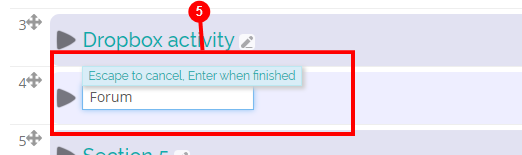
|

|
Enter the title, Enter to save.
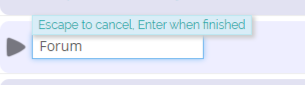
|

|

|
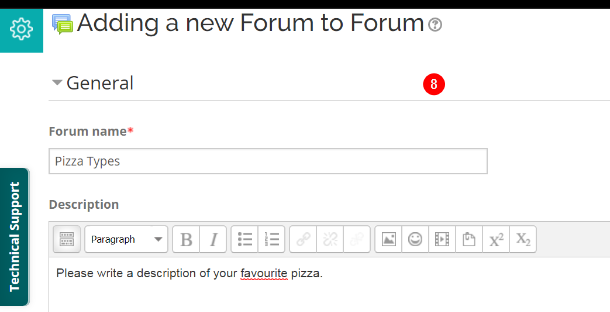
|

|
Enter a Forum name and description. |

|

|

|

|
Select tick box to display description on course page, visible to students.

|

|
Select a Forum type. |

|

|

|

|
Change settings if you would like students to add attachments or limit post word count. |

|

|
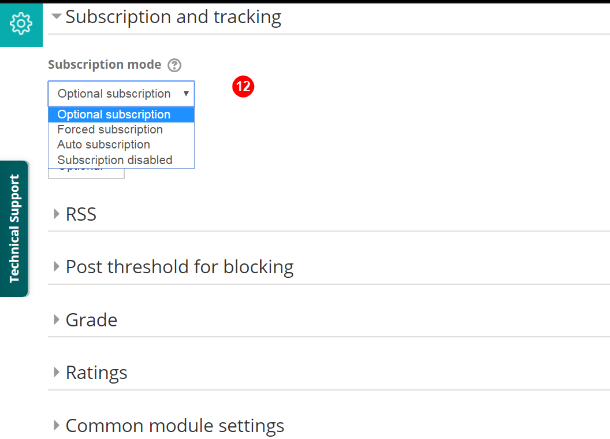
|

|
Choose how you would like the students to subscribe to the Forum. |

|

|

|

|
You can limit the number of posts by an individual to avoid anyone dominating the discussion.
Choose a time period and the number of posts before blocking.
A warning will appear on the student's page.
|

|

|

|

|
Warning that there are limits on post.

|

|

|
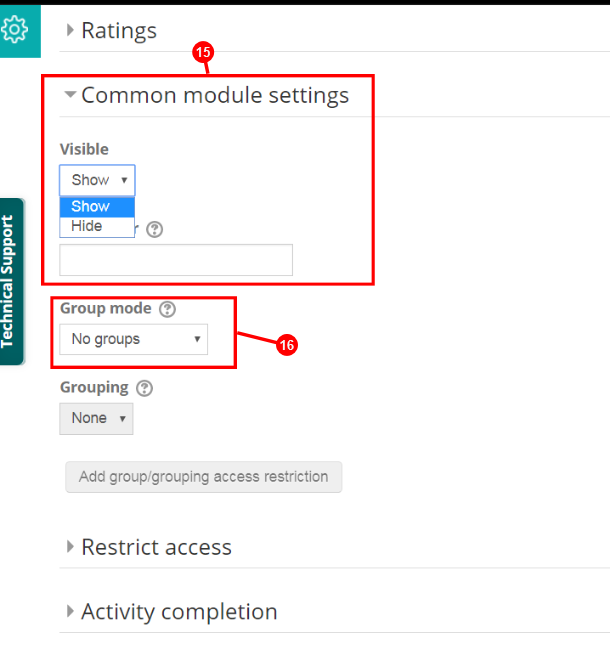
|

|
Visible setting needs to be "Show" for students to be able to see the Forum.
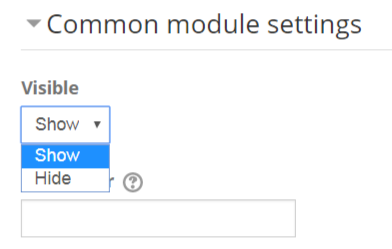
|

|
If you have created Groups you can change the visibility of posts between Groups.
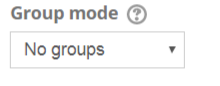
|

|

|
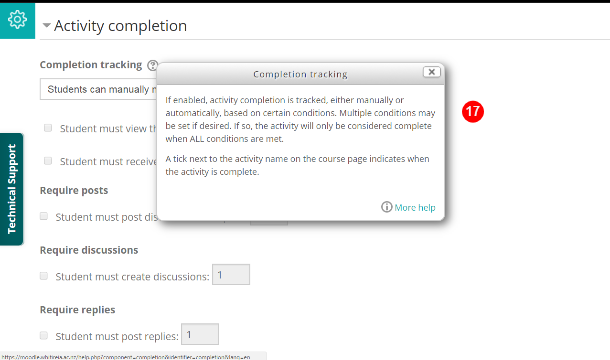
|

|
If you would like interaction in the Forum to be a course requirement you change the Completion Tracking Settings. |

|

|

|
There will be a checkbox to the right of the Forum to indicate participation is a course requirement.

Once the requirements are met, a tick will appear.

|

|

|
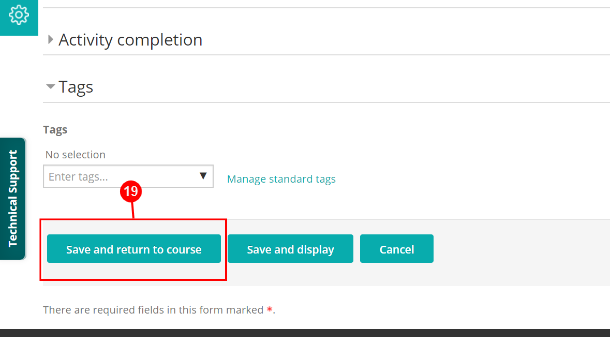
|

|
When settings are complete Select:

|

|

|

|

|
To make changes select Edit.

|
|
Dawn is the author of this solution article.
Did you find it helpful?
Yes
No
Send feedback Sorry we couldn't be helpful. Help us improve this article with your feedback.

